Introduction to Bash
Course Homepage
April 2019
This project is maintained by UofABioinformaticsHub
Important
If you are running a University administered machine, you will hopefully have pre-configured your machine. The following installations will only be able to be performed if you have Administration privileges on your computer. If you have not pre-configured your machine, we will provide you with an USB containing a live install of Ubuntu for you to use.
Installing Bash on Windows
- If you are running Windows 10 and have already installed Ubuntu as an app, please use this installation in preference to the below. Please do not install this especially though as it can be a very difficult install. If you choose this method and have trouble, we will not help you!
- Otherwise, please follow these instructions to install a working version of bash on your computer.
This system is part of the version control software
gitand is the best alternative for Windows. There are some subtle differences between Mac and Linux versions, but most are cosmetic for these sessions.
- Download and install
git bashby going to the following site: https://git-for-windows.github.io/ and selecting theGit-2.xx.x-(32|64)-bit.exefile as is appropriate for your computer. If you’re unsure if you have a 32 or 64 bit computer, follow these instructions - Please install to
C:\Program Files\Git(the default). If you do install elsewhere please change any file paths below accordingly. - Accept all defaults until you see the following screen. Please use the drop-down menu to select
nanoas the default editor instead ofvim.
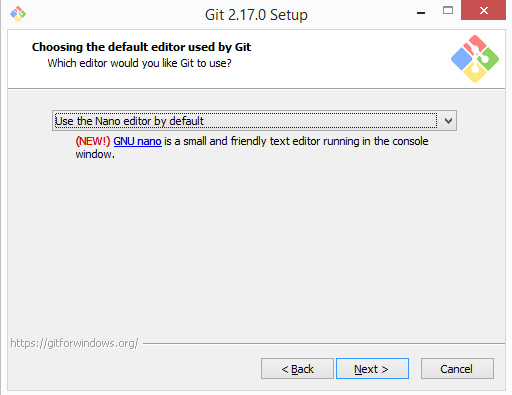
- When presented with this screen during installation, select the first option

- Accept defaults for all other options, especially the following:
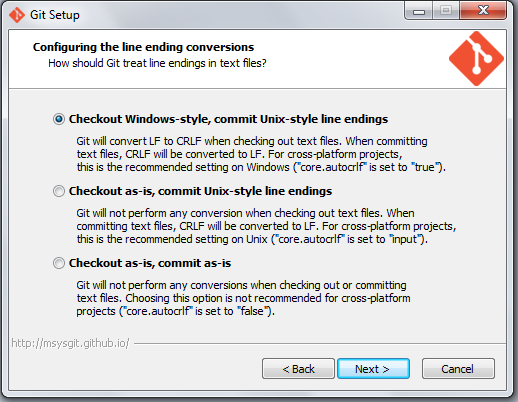
Installing Notepad++
Although we may not use this much today, an excellent alternative editor for scripts on the Windows OS is Notepad++.
A key difference between Windows and Linux/OSX systems is the hidden characters used to denote end-of-line (EOL).
Most editors such as Wordpad, MS Word etc will change these without you knowing and scripts will not be able to be run if edited using these programs.
Notepad++ does not do this and using this software will allow you to edit scripts conveniently without breaking them.
Notepad++ can be obtained from here